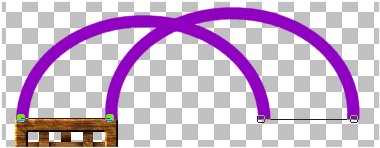|
|
|
Add a new layer
Using the Preset Shapes with these settings
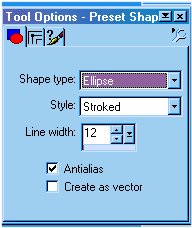
Draw an ellipse
Start at these marks.
150 Top
200 Side
Draw to these marks
280 Top
320 Side
The marks are just a guide..you can play with
it and make the center of the
arch wider or more narrow by the size of your
ellipse.
This is what it will look like.
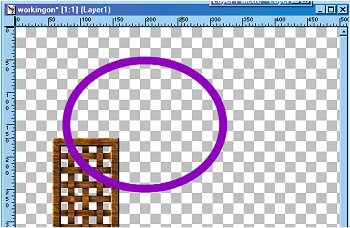
Now use the magic wand to select it and move
it over so that the left side center is lined
up with the top left edge of the lattice underneath.
Look carefully at the image below to see where
you need to line it up.
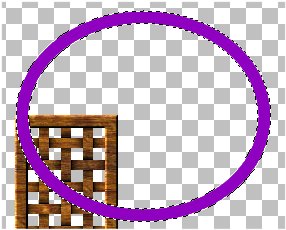
After you have it lined up..keep it selected
and ..copy, then paste as
new selection. Move this new one over to the
right and line it up with the right
side top..like you did on the left. Also..move
it just a little higher than the one on the left.
Look carefully at the image below to see how.
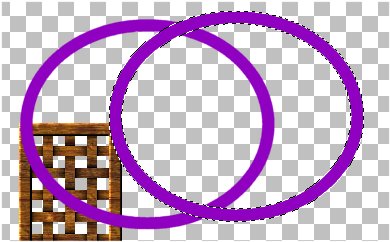
Deselect it
Using the rectangle selection tool..start
right at the edge of where the
ellipse's meet the lattice and select the
lower half of both ellipse's.
Like in the image below.
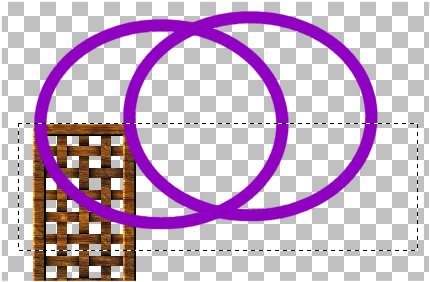
Now hit Delete to delete the selection.
Now you should have this...
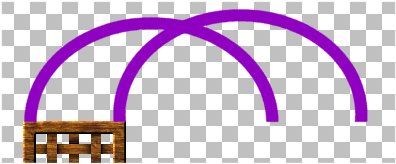
Now..use the Draw tool with these settings.
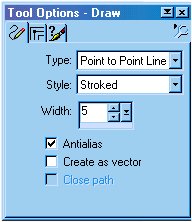
And draw a line across each end of the arches.
Like this